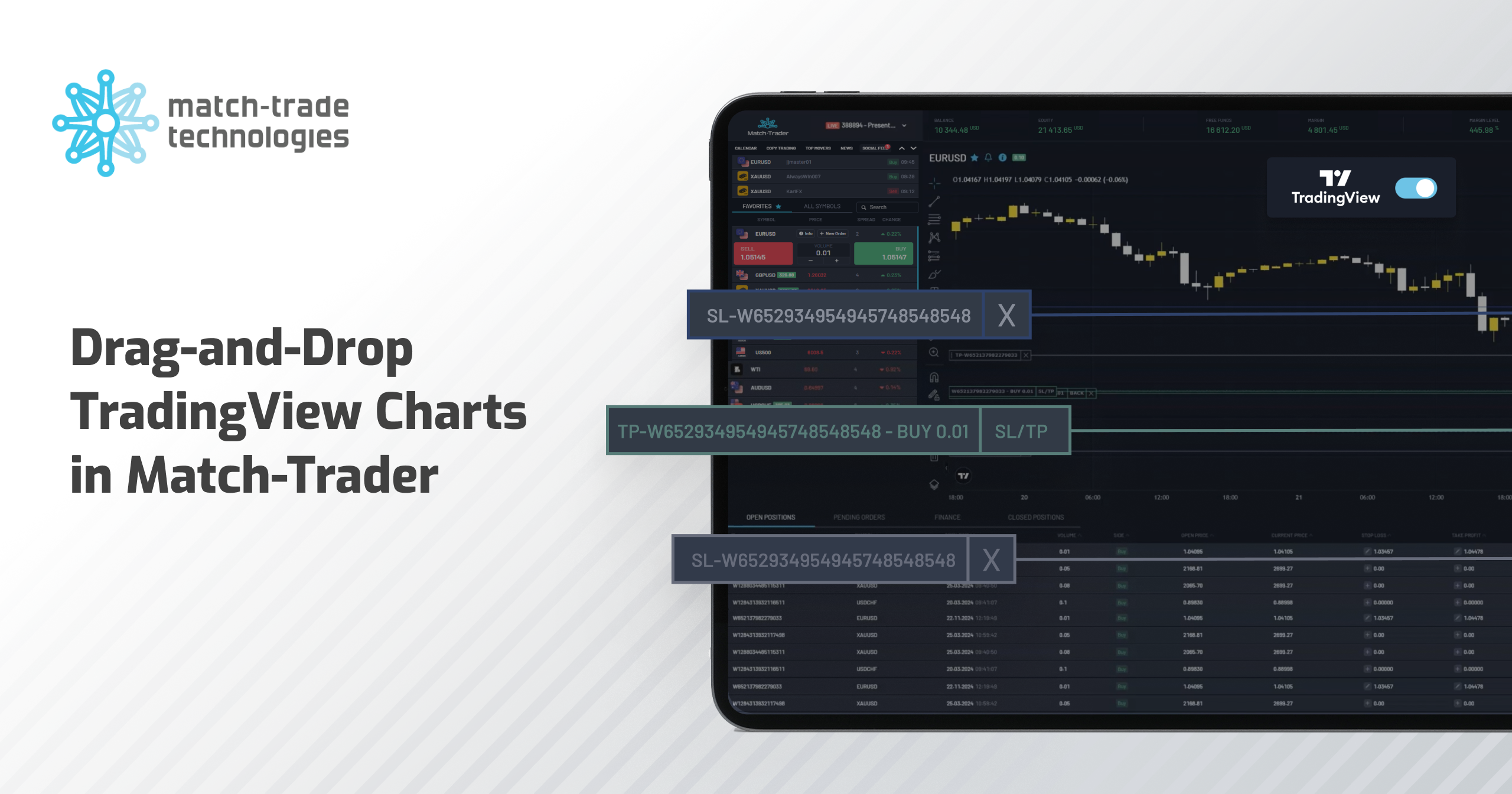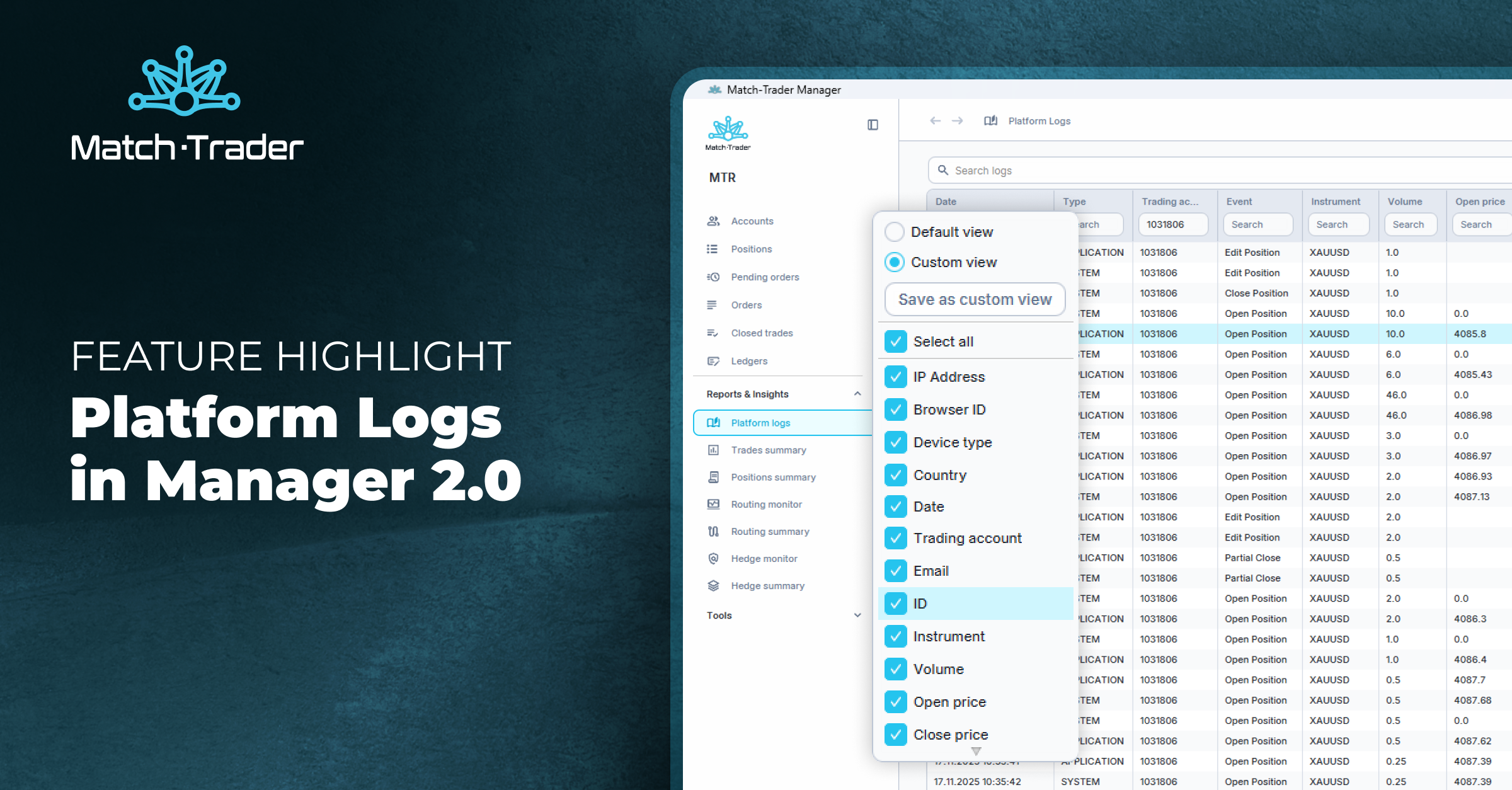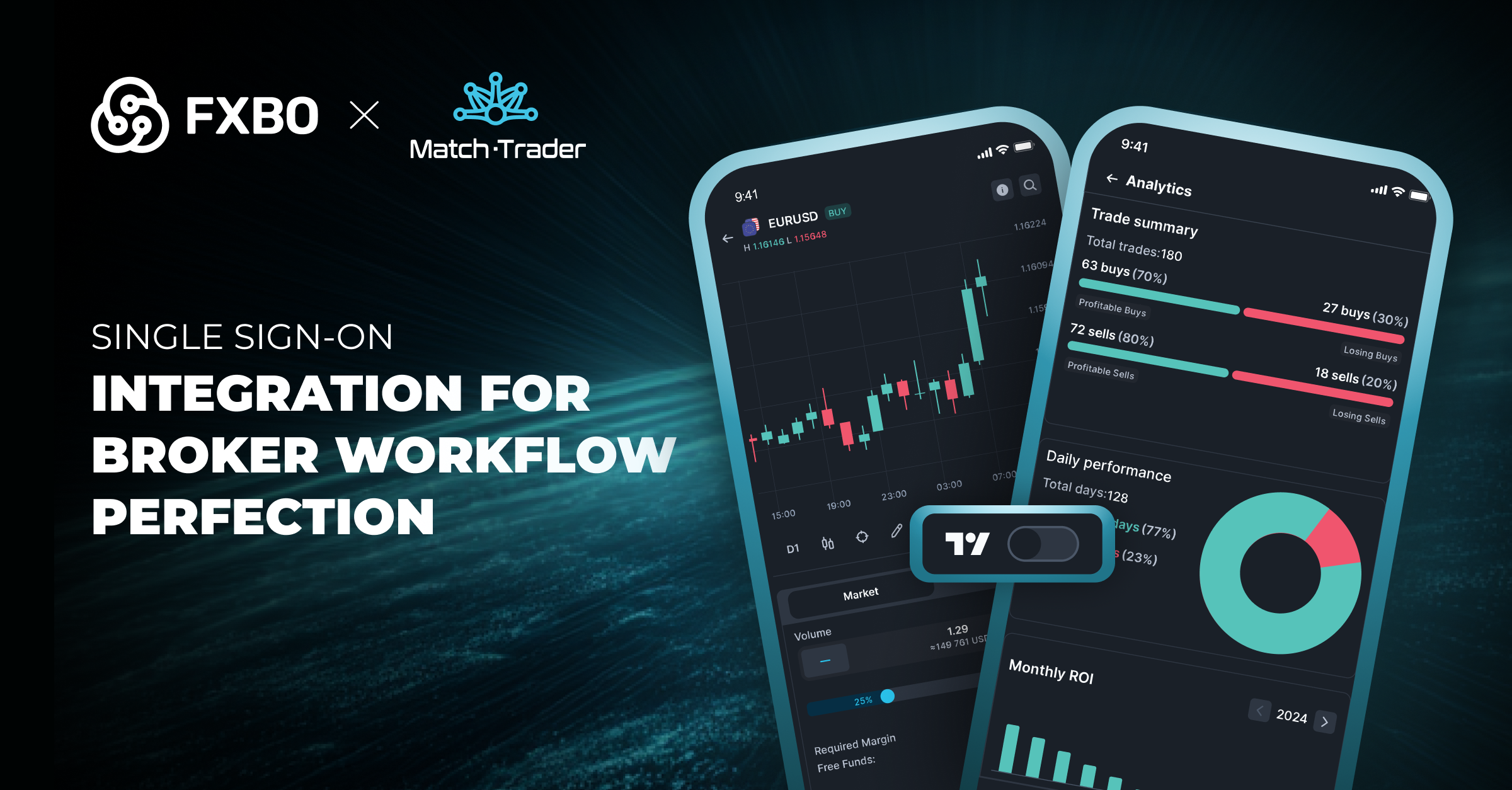The Match-Trader platform has undergone significant improvements with our November update. This release introduces new TradingView features, improved calculation and analytical tools and a redesigned notification system for delivering timely and relevant Social Trading alerts. The refreshed visual choices provide a more intuitive, modern layout, enhancing functionality while simplifying the user experience. For brokers, all implemented changes streamline operations and elevate client service capabilities. Driven by feedback and suggestions, these upgrades reflect our dedication to developing solutions that truly align with users’ needs.
Drag-and-Drop TradingView Charts
We’ve made important enhancements to TradingView charts, allowing users to manage positions more effectively by using a user-friendly drag-and-drop feature.
Benefits for Brokers:
- Managing SL/TP Levels: enables fast and efficient management of Stop Loss (SL) and Take Profit (TP) levels by dragging lines directly on the chart
- Editing Pending Orders: allows precise setting and editing of activation prices for pending orders, ensuring positions are opened exactly at the chosen moment
Comprehensive Feature Set:
- Setting SL/TP levels directly from the chart after opening a position
- Setting SL/TP levels when establishing a position
- Managing SL/TP using a dedicated button located next to the position on the chart
- Editing SL/TP levels directly from the chart
- Removing SL/TP levels from the chart
- Setting activation prices for pending orders
- Editing activation prices of pending orders
- Removing established pending orders
Note: These functionalities are unavailable for Match-Trader PRO accounts.
Lead Sources/Lead Providers Reports Tabs
Recently, we’ve introduced two powerful analytical features to our Reports section: the Lead Sources and Lead Providers tabs. These solutions offer in-depth insights into different lead sources and providers, empowering you to optimise marketing campaigns and make better business decisions.
Benefits for Brokers:
- Detailed data enhances marketing strategies and streamlines resource allocation
- Reports that are easy to navigate enable seamless evaluation of campaign performance
Social Trading Integration with Inbox and Push Notifications in Match-Trader
A new feature sending Inbox messages and Push notifications has been added to improve customer communication and boost engagement. Users will now receive automatic updates through real-time notifications in the following situations:
- Unsubscription due to insufficient funds, Maximal Loss or Take Profit activation
- Insufficient funds for a subscriber to open a copied position
- Monthly subscription fee charged
- Unsuccessful attempt to collect the subscription fee
Benefits: Users are informed about key events affecting their account, building greater trust in the platform.
New User Interface in Admin and White Label Manager App
We’ve redesigned the interface for the Admin and WL Manager app. This isn’t just a visual update—it completely transforms how users interact with critical data.
Key Enhancements:
- Modern look: interface aesthetics updated for a sleek, contemporary design
- Improved data readability: view and layouts optimised for easier data review and analysis
- Intuitive button placement: buttons now arranged more intuitively for greater usability and user-friendliness
- Refreshed views: consistent updates across views, tabs and notification screens for consistency and clarity
- Hideable navigation menu: navigation menu can be hidden by users to maximise screen workspace
“Access Rights” for Trading Accounts
In the updated Manager version, the permissions system for trading accounts has been modified. The previous Locked/Blocked statuses are now replaced with the following Access Rights categories:
- Full Access: unrestricted access to all trading options
- Close Only: possibility to close positions, but without opening new ones (for retail accounts only)
- Trading Disabled: complete trading capability disabling
- Login Disabled: complete account blocking, preventing login to the platform
- Locked Close Only: transitional status with access similar to “Trading Disabled” (combination of Locked + Close Only settings)
“Larger Leg”—Hedge Margin Calculation Type
A new methodology for calculating trading account margin, based on the Larger Leg principle, has been implemented. Unlike the standard approach, which calculates margin in a netted mode, the Larger Leg mode takes into account the margin for the largest position side of the same instrument.
Opened positions:
- SELL 1.0 EURUSD
- BUY 2.0 EURUSD
In the Larger Leg mode, the margin will be calculated based on the largest position—in this case, the BUY 2.0 EURUSD position. For comparison, in the traditional netted margin model, the occupied margin would be equivalent to the BUY 1.0 EURUSD position.
This change in the netted margin calculation mode is available in the group settings under the name Hedge Margin Calculation Type → Larger Leg.
Blocking EOD/EOM Reports per Trading Account
With the latest updates this month, the QFX Manager app now allows you to block EOD (End of Day) and EOM (End of Month) report delivery for individual trading accounts. In the Account Data tab of each trading account, a new Mailing Settings field controls the sending of EOD/EOM reports to the client:
- Allow Mailing: the default setting that permits report delivery
- Block Mailing: a setting that blocks the sending of EOD/EOM reports for the selected account without requiring changes to the client group settings
Filtering Demo Accounts
We’ve included a feature in the QFX Streaming Manager that allows users to filter out demo accounts from search results. In tabs including Accounts, Positions and Active Orders, as well as historical tabs like Closed Trades, Ledgers, Orders and others, users have the option to exclude demo accounts by unchecking the Demo Accounts checkbox.
This option is available across various tabs, including Accounts, Positions, and Active Orders, as well as historical tabs like Closed Trades, Ledgers, and Orders. To exclude demo accounts, simply uncheck the “Demo Accounts” checkbox.
Saving TradingView Chart Graphic Settings
In the most recent platform update, we’ve introduced the ability to save custom graphic settings on TradingView charts. This functionality allows users to create and save templates with non-standard settings that are automatically applied upon login.
Saving a custom template: Users can select their preferred colors and chart settings and save them as a custom template. This feature can be found in the chart settings menu.
Automatic application: The saved template is automatically used upon logging into the platform, ensuring a consistent look across both the web and mobile versions.
Theme change support: When switching the platform’s main theme (Dark/White), the system will automatically update the saved graphic settings to fit the new theme. To prevent inconsistencies, it’s advised to save separate configurations for the “Dark” and “White” templates.